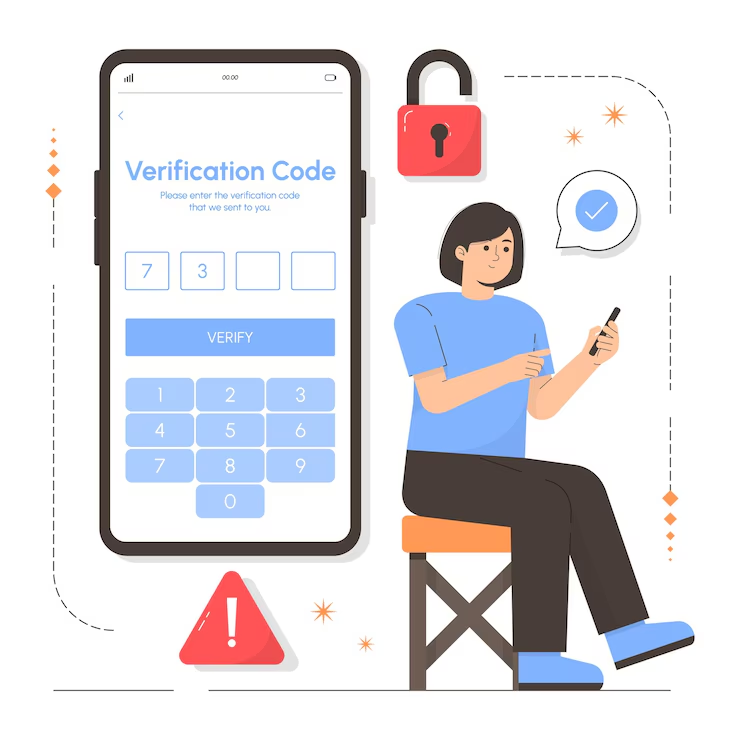
If you are stuck and don’t know how to master reset a locked android phone, don’t worry. You are not alone! Many people forget their passwords or patterns, and their phones get locked. This can feel scary, but there is a simple way to fix it. A master reset is like giving your phone a fresh start. It will erase everything inside your phone and make it work like new again. But remember, this also means all your photos, apps, and files will be gone unless you saved them somewhere else before. This reset helps when nothing else works and you need to get back into your phone.
Now, before you start, you should know that different Android phones have different ways to reset. Samsung phones, Xiaomi, Motorola, and others might not look the same, but the steps are close. Also, there are a few ways to do it. You can use the phone’s buttons, Google tools, or even special apps if your phone allows them. Some ways are safe, but others can be tricky if you don’t follow the steps right. In this guide, we will show you the best and safest ways to master reset your locked Android phone. These are methods that work in 2025 and are easy enough for anyone to try. So if your screen is locked and you’re stuck, just read on, follow each step slowly, and your phone will be back to normal in no time.
Table of Contents
What Is a Master Reset and Why Do You Need It
A master reset is like giving your Android phone a clean start. It erases everything—your photos, apps, games, and settings—and puts the phone back to how it was when you first bought it. People use a master reset when their phone is not working right or when it is locked. If your screen is stuck or you forget your password, a master reset can help. It’s also useful if you want to sell or give away your phone. But remember, this action will delete all your data. So only do it when nothing else works. Learning how to master reset a locked android phone is important for fixing serious phone problems or starting fresh.
How to Master Reset a Locked Android Phone Without a Password

If you can’t remember your phone password or pattern, you can still learn how to master reset a locked android phone without using the password. Some phones have a way to reset using buttons like volume and power. This trick lets you erase the phone and start again. Another way is to use a computer with Google’s “Find My Device” tool. It can reset the phone if you are logged into your Google account. These methods are helpful when the phone screen is locked and you can’t get in. Just follow each step slowly and be careful, because once you reset, your data will be gone. Make sure this is the only option left before you try it.
Easy Button Method: Master Reset Using Volume and Power Keys
This is one of the most common ways to master reset a locked Android phone. First, turn off your phone completely. Then, press and hold the volume up button and the power button together. Keep holding them until the screen shows a special menu. Use the volume buttons to move up and down. Choose the option that says Wipe data/factory reset, then press the power button to select it. This method works on many phones like Samsung, Nokia, or Xiaomi. It’s simple and doesn’t need any password. But be very careful, as this will delete everything. If you forget your password, this is a good way to reset your phone and get back control again.
How to Use Google’s ‘Find My Device’ to Reset Your Locked Phone
If you forgot your phone password, you can learn how to master reset a locked android phone using Google’s free tool called Find My Device. First, open a computer or another phone and go to the website www.google.com/android/find. Sign in with the same Google account used on your locked phone. You will see your phone’s name. Click on it and choose the option Erase Device. This will reset your phone and delete everything. It’s a helpful way when you can’t open your phone but still have internet and a Google account linked to it. It’s fast and easy, but remember, all files will be gone. Make sure this is what you really want before you do it.
Can You Reset a Locked Android Without Losing Data
Most of the time, when you master reset a locked Android phone, you will lose all your data. That means your pictures, contacts, apps, and files will be deleted. Sadly, you cannot reset it without losing data if it’s locked and you don’t know the password. Some tech tools say they can keep your data safe, but they may not work well or could be risky. The best way to save data is to always back it up before your phone gets locked. You can use Google Drive or save files on your computer. If your phone is already locked, it’s hard to reset without deleting things. So it’s better to be safe and back up often.
Common Problems You May Face While Doing a Master Reset

Sometimes, doing a master reset can be tricky. The buttons might not work right, or the reset screen might not show up. On some phones, like Samsung, you also need to enter your Google ID after the reset. This is called Factory Reset Protection (FRP). If you don’t remember your Google login, you might get stuck again. Also, the power or volume button may be broken, so you can’t enter the reset menu. If you try the Google Find My Device method, your phone needs to have internet, or it won’t work. These are common problems. But if you follow the steps carefully, you will learn how to master reset a locked android phone successfully.
How to Keep Your Data Safe Before You Get Locked Out
Before you ever get locked out, it’s smart to back up your data. This means saving your files, photos, and contacts in a safe place. You can use Google Drive, a computer, or an SD card. Make sure your phone is always syncing with your Google account. That way, even if you do a master reset, you won’t lose everything. You can also write down your phone password in a notebook or use a password manager. These small steps help a lot later. Learning how to master reset a locked android phone is good, but keeping your data safe is even better. A little planning can save you from big problems in the future.
Things You Should Do After a Master Reset
After you reset your phone, it’s just like a new phone. First, you’ll need to set it up again. Choose your language, connect to Wi-Fi, and log into your Google account. Then, download your favorite apps and restore your backup if you have one. If you reset it because it was slow or had bugs, your phone should feel faster now. Don’t forget to set a password or pattern that you can remember. You can also turn on Google backup again so your data stays safe next time. Learning how to master reset a locked android phone is helpful, but taking care of your phone after the reset is just as important.
How to Master Reset a Samsung, Xiaomi, or Motorola Phone Step-by-Step
Different brands have slightly different steps for doing a master reset. On Samsung phones, turn it off and press volume up + power until you see the logo. Choose Wipe data/factory reset. On Xiaomi phones, press volume up + power, then pick the same reset option. For Motorola, press volume down + power, then enter recovery mode and choose factory reset. Every phone shows a menu you control using the volume buttons. Once you select reset, everything is erased. These steps show you how to master reset a locked android phone based on the brand. If your phone is from a different company, the steps are usually similar. Just follow them slowly.
Smart Tips to Never Get Locked Out of Your Phone Again

It’s no fun getting locked out of your phone, so here are some smart tips to avoid that. First, use a password you can remember. You can write it down in a safe place too. Set up Google Smart Lock so your phone stays open in trusted places like home. Back up your data often using Google Drive. If you change your password, don’t forget to update it on your backup account too. Use fingerprint or face unlock if your phone supports it—it’s easy and safe. These steps won’t stop all problems, but they make things easier. Knowing how to master reset a locked android phone is good, but not needing to reset it is even better!
Conclusion
Now you know how to master reset a locked android phone in different ways. You can try using buttons or Google’s Find My Device. Just remember, a master reset will delete everything, so use it only when nothing else works. Follow each step slowly, and don’t rush.
Also, try to keep your phone safe. Always back up your data, and use a password that you won’t forget. If your phone gets locked, don’t worry—just stay calm and follow the guide. You’ll get your phone working again in no time!
FAQs
Q: What does a master reset do?
A: It erases everything on your phone and makes it like new again.
Q: Can I master reset my phone without the password?
A: Yes, you can use button methods or Google’s Find My Device.
Q: Will I lose my data during a master reset?
A: Yes, everything gets deleted unless you backed it up before.
Q: Does a master reset remove the Google account?
A: No, your Google account stays. You will need it to set up the phone again.
Q: What if the reset method doesn’t work on my phone?
A: Try a different method or check your phone brand’s official website for help.


